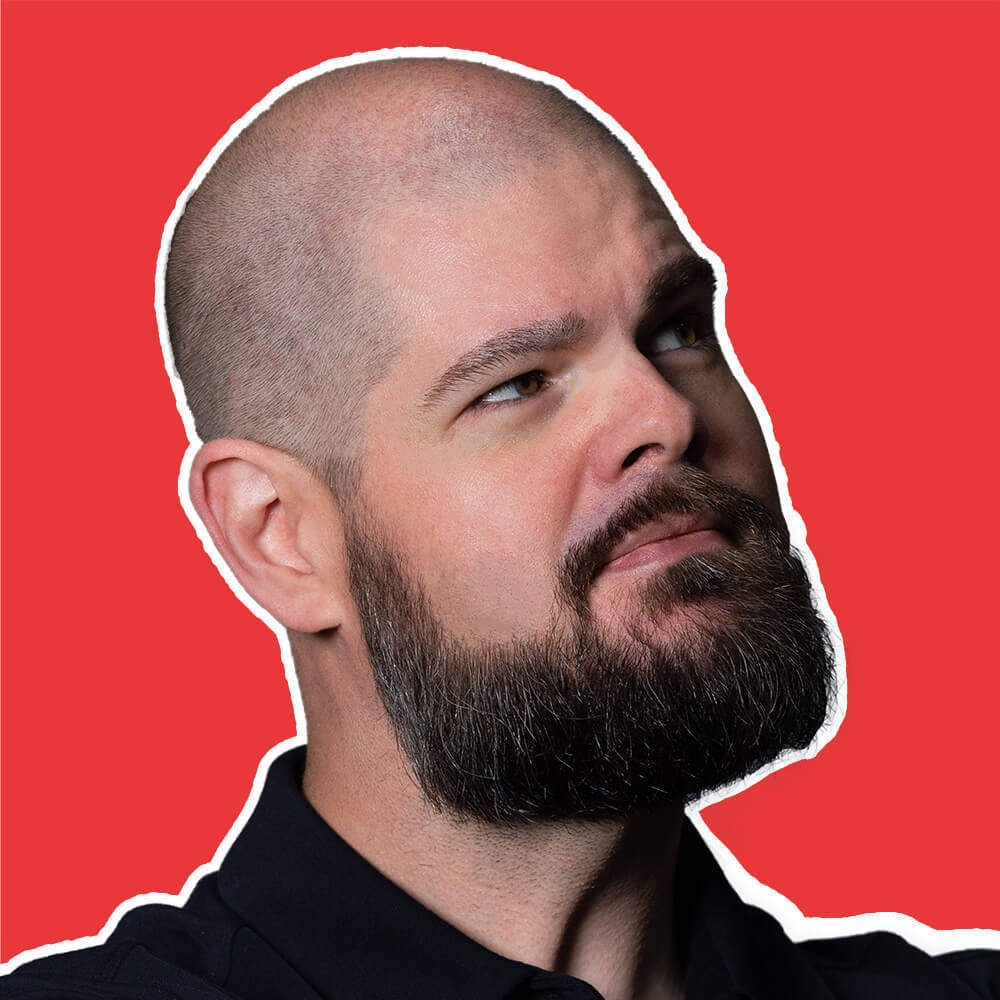This is how Firefox reports network failures when using the Fetch API. The descriptive error message NetworkError when attempting to fetch resource appears when Firefox encounters problems connecting to or communicating with the target server.
Unlike other browsers that use vague error messages, Firefox provides more context about what went wrong, but the underlying issues remain the same across all browsers.
Other browsers show similar errors with different messages:
- Chrome/Edge/Chromium:
Failed to fetch - Safari:
Load failed - Axios Library:
Network Error
The Problem
This error is Firefox’s way of indicating that the Fetch API encountered a network-level problem while trying to retrieve data from a URL. The request either couldn’t be sent, was blocked before reaching the server, or the server couldn’t be reached at all.
When you see this error, it means your fetch request hit a wall somewhere in the network stack:
try {
const response = await fetch("https://api.service.com/data");
const result = await response.json();
console.log(result);
} catch (error) {
// Firefox shows "NetworkError when attempting to fetch resource"
// We can catch this and show users something more helpful
console.error("Network request failed:", error.message);
}
Important distinction: This error signals a complete communication breakdown, not an HTTP error response. If the server responds with any status code (even 404 or 500), you won’t see this error.
Understanding the Root Cause
Firefox’s “NetworkError when attempting to fetch resource” can originate from several different problems, each requiring a different approach to resolve:
1. Browser Security Restrictions
Primary culprit: Firefox’s enhanced security features may block requests that violate security policies, including strict CORS enforcement and content blocking.
How to identify: Check Firefox’s Browser Console (F12 → Console) for additional security-related warnings or CORS messages.
2. Extension and Add-on Interference
Firefox extensions, particularly privacy-focused add-ons like uBlock Origin or Privacy Badger, frequently block requests they consider suspicious or tracking-related.
How to identify: Test your application in Firefox’s Private Browsing mode or temporarily disable extensions to see if the error disappears.
3. Network Infrastructure Problems
The target server may be unreachable due to infrastructure failures, maintenance, or configuration issues.
Common scenarios:
- Server downtime or maintenance windows
- Incorrect API endpoint URLs or paths
- Network routing problems between Firefox and the server
- Proxy or firewall configurations blocking the connection
4. Firefox-Specific CORS Handling
Firefox implements CORS (Cross-Origin Resource Sharing) rules with particular strictness, especially around preflight requests and credential handling.
How to identify: Look for CORS-specific error messages in the console that accompany the NetworkError.
5. Mixed Content Security Issues
Firefox aggressively blocks mixed content scenarios where HTTPS pages attempt to load HTTP resources.
How to identify: Check if you’re making HTTP requests from an HTTPS page, and look for mixed content warnings in the console.
6. DNS and Hostname Resolution
Firefox may fail to resolve domain names due to DNS issues, incorrect hostnames, or network configuration problems.
How to identify: Try accessing the API URL directly in Firefox’s address bar to see if basic connectivity works.
How to Fix “NetworkError when attempting to fetch resource”
Quick Troubleshooting Checklist
- Open Firefox Browser Console to check for additional error details
- Test the API endpoint directly by navigating to it in Firefox
- Try the same request in Firefox Private Browsing mode
- Temporarily disable Firefox extensions and add-ons
- Verify the request works in other browsers
- Check for mixed HTTP/HTTPS content issues
If initial troubleshooting doesn’t solve the problem, work through these detailed diagnostic steps:
Step 1: Examine Firefox Browser Console
- Open Developer Tools (F12 or right-click → Inspect Element)
- Switch to Console tab
- Reproduce the network error
- Look for additional error messages that provide more context
What to examine:
- CORS-related warnings: Often appear alongside the NetworkError
- Security violations: Mixed content or CSP warnings
- Extension messages: Indicators of blocked requests
Step 2: Test Direct Server Access
Navigate directly to your API endpoint in Firefox’s address bar. This basic connectivity test reveals:
- Whether Firefox can reach the server at all
- SSL certificate validity and security warnings
- Basic authentication or access control issues
- Server response format and availability
Step 3: Isolate Extension Interference
Firefox extensions are notorious for interfering with network requests:
Test in Private Browsing: Open a private window (Ctrl+Shift+P) and try your request. Private browsing disables most extensions by default.
Disable extensions manually: Go to about:addons and temporarily disable privacy and security extensions to identify conflicts.
Step 4: Address CORS Configuration
Firefox requires proper CORS setup for cross-origin requests. Configure your server to send appropriate headers:
// Express.js CORS setup for Firefox compatibility
const cors = require('cors');
app.use(cors({
origin: ['https://yoursite.com', 'http://localhost:3000'],
credentials: true,
optionsSuccessStatus: 200 // For legacy browser support
}));
Handle preflight requests properly:
// Ensure OPTIONS requests are handled correctly
app.options('*', cors()); // Enable preflight for all routes
// Or handle manually
app.use((req, res, next) => {
res.header('Access-Control-Allow-Origin', 'https://yoursite.com');
res.header('Access-Control-Allow-Methods', 'GET,PUT,POST,DELETE,OPTIONS');
res.header('Access-Control-Allow-Headers', 'Content-Type, Authorization');
if (req.method === 'OPTIONS') {
res.sendStatus(200);
} else {
next();
}
});
Step 5: Build Firefox-Aware Error Handling
Create error handling that accounts for Firefox’s specific behavior patterns:
async function firefoxSafeFetch(url, options = {}) {
try {
const response = await fetch(url, options);
if (!response.ok) {
throw new Error(`HTTP ${response.status}: ${response.statusText}`);
}
return await response.json();
} catch (error) {
// Firefox-specific error handling
if (error.message.includes('NetworkError when attempting to fetch')) {
console.error('Firefox network error - check CORS, extensions, or connectivity');
throw new Error('Connection failed. Check your network or try disabling browser extensions.');
} else if (error.name === 'TypeError' && error.message.includes('fetch')) {
console.error('Firefox fetch error - likely network or security issue');
throw new Error('Network request blocked. Check browser security settings.');
} else {
throw error;
}
}
}
Step 6: Implement Smart Retry Logic
Network issues in Firefox are often transient, especially when related to extensions or security policies:
async function fetchWithFirefoxRetry(url, options = {}, maxRetries = 2) {
let attempts = 0;
while (attempts <= maxRetries) {
try {
const response = await fetch(url, options);
return response;
} catch (error) {
attempts++;
// Don't retry certain types of errors
if (error.message.includes('CORS') || attempts > maxRetries) {
throw error;
}
// Short delay before retry (Firefox-specific issues often resolve quickly)
await new Promise(resolve => setTimeout(resolve, 500 * attempts));
}
}
}
Step 7: Monitor Network Errors
Track Firefox network errors separately from other browsers to identify Firefox-specific patterns and issues. Error monitoring services like TrackJS can segment errors by browser type, helping you understand which issues are Firefox-specific versus universal network problems.
This browser-specific monitoring helps you prioritize fixes and understand whether problems affect all users or just Firefox users.
When to Ignore This Error
Firefox’s “NetworkError when attempting to fetch resource” can sometimes be safely dismissed:
- Extension-caused blocks: When privacy extensions legitimately block tracking requests
- Intentional security blocks: When Firefox’s security features prevent potentially harmful requests
- Development environment noise: Temporary network hiccups during local development
However, prioritize investigation when you see:
- Consistent errors across multiple Firefox users
- Errors that prevent core application functionality
- Sudden spikes in Firefox-specific network errors
- Errors accompanied by user complaints about broken features
Summary
Firefox’s “NetworkError when attempting to fetch resource” typically results from browser security policies, extension interference, or genuine network connectivity problems. The key to resolution is leveraging Firefox’s detailed error reporting in the Browser Console, systematically testing with extensions disabled, and ensuring robust CORS configuration.
Firefox’s security-first approach means many network errors are actually protective features working as intended. Focus your debugging on distinguishing between legitimate security blocks and actual configuration problems that need fixing.