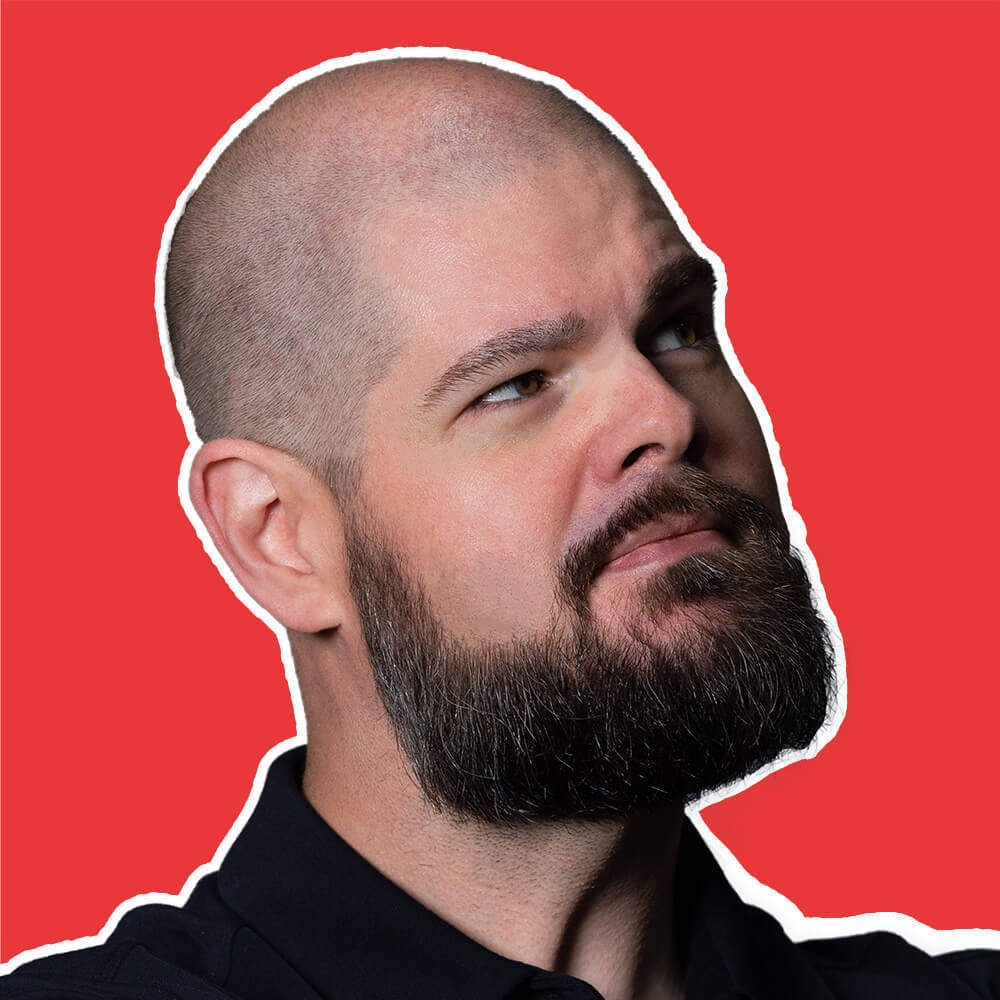This is how Safari throws network errors when using the Fetch API. The generic error message Load failed appears when Safari cannot establish a connection to the requested URL or receives no response from the server.
While network issues are inevitable on the web, this error often points to specific configuration problems or connectivity issues that you can diagnose and resolve.
Load Failed is one of the most common JavaScript errors. It frequently ranks in the top 10 in the Global JavaScript Error Statistics.
Other browsers show similar errors with different messages:
- Chrome/Edge/Chromium:
Failed to fetch - Firefox:
NetworkError when attempting to fetch resource - Axios Library:
Network Error
The Problem
This error occurs when Safari’s Fetch API cannot complete a request to the specified URL. Unlike HTTP status errors (like 404 or 500), “Load failed” means no response was received at all - the request never successfully reached the server or the server never replied.
Your JavaScript code is making a fetch request that Safari cannot complete:
try {
const response = await fetch("https://api.example.com/users");
const users = await response.json();
console.log(users);
} catch (error) {
// Safari shows "Load failed" - we can provide better user feedback
console.error("Request failed:", error.message);
}
Key Point: This error indicates a connection failure, not a server response. It’s fundamentally different from receiving an error status code, which means the server did respond but with an error.
Understanding the Root Cause
“Load failed” can stem from multiple sources, and proper diagnosis is essential for choosing the right solution. Here are the primary causes:
1. Network Connectivity Problems
Most straightforward cause: The device has no internet connection, poor connectivity, or network restrictions blocking the request.
How to identify: Test other websites or check your network connection. Look for network-related error indicators in Safari’s developer tools.
2. CORS (Cross-Origin Resource Sharing) Restrictions
Common in development: Safari enforces CORS policies strictly. When a page tries to fetch data from a different domain without proper server permissions, Safari blocks the request entirely.
How to identify: Open Safari’s Web Inspector and check for CORS-related error messages in the Console tab alongside “Load failed.”
3. Server Unavailability
The target server may be offline, overloaded, or unreachable due to various infrastructure issues.
Common scenarios:
- API server is down for maintenance
- Incorrect server URL or endpoint path
- DNS resolution problems preventing Safari from finding the server
- Firewall or security settings blocking the connection
4. SSL/TLS Certificate Issues
Safari is particularly strict about SSL certificate validation and will refuse connections to servers with invalid or expired certificates.
How to identify: Check if the API URL uses HTTPS and whether the certificate is valid when accessed directly in Safari.
Do you know which Certificates you use? What servers they need to be on? When they are going to expire? We built a service to automatically track, distribute, and monitor all your certificates. Check out CertKit!
5. Content Security Policy Violations
Safari respects Content Security Policy (CSP) headers that may restrict which domains your page can make requests to.
How to identify: Look for CSP-related messages in Safari’s Web Inspector Console.
6. Mobile Safari Specific Issues
On iOS devices, additional factors can cause load failures:
- Low Power Mode affecting network requests
- Cellular network restrictions
- App Transport Security (ATS) requirements in iOS apps
How to Fix “Load Failed”
Quick Troubleshooting Checklist
- Verify internet connectivity on the device
- Test the API URL directly in Safari
- Check for CORS error messages in Web Inspector
- Confirm the server is running and accessible
- Try the request in other browsers for comparison
- Disable any VPN or network restrictions temporarily
If basic checks don’t resolve the issue, follow these systematic debugging steps:
Step 1: Use Safari Web Inspector
- Enable Developer tools (Safari → Preferences → Advanced → Show Develop menu)
- Open Web Inspector (Develop → Show Web Inspector or right-click → Inspect Element)
- Go to Network tab
- Reproduce the error
- Examine the failed request - it will appear with an error status
What to examine:
- Request status: Failed, blocked, or timeout indicators
- Response headers: Missing or incorrect CORS headers
- Timing: Whether the request timed out or failed immediately
Step 2: Validate the Target URL
Test the exact URL your code is requesting by pasting it directly into Safari’s address bar. This reveals:
- Whether the server is accessible at all
- SSL certificate problems
- Basic authentication requirements
- Server response format
Step 3: Diagnose CORS Issues
If CORS is the culprit, you’ll need to address it on the server side.
For development environments: Set up proper CORS headers or use a development proxy.
For production: Ensure your API server includes appropriate CORS headers:
// Example CORS configuration (Node.js/Express)
app.use(cors({
origin: 'https://yourwebsite.com',
methods: ['GET', 'POST', 'PUT', 'DELETE'],
allowedHeaders: ['Content-Type', 'Authorization']
}));
Development workaround using a proxy:
// Use a development proxy to avoid CORS during testing
const isDevelopment = process.env.NODE_ENV === 'development';
const baseURL = isDevelopment
? '/api' // Proxy configured in development server
: 'https://api.production.com';
const response = await fetch(`${baseURL}/users`);
Step 4: Implement Robust Error Handling
Build comprehensive error handling that helps users understand what went wrong:
async function safeFetch(url, options = {}) {
try {
const response = await fetch(url, options);
if (!response.ok) {
throw new Error(`Server error: ${response.status} ${response.statusText}`);
}
return await response.json();
} catch (error) {
if (error.message === 'Load failed') {
// Network connectivity or CORS issue
throw new Error('Unable to connect to server. Please check your internet connection.');
} else if (error.name === 'TypeError') {
// Often indicates network failure in Safari
throw new Error('Network error occurred. Please try again.');
} else {
// Re-throw other errors
throw error;
}
}
}
Step 5: Add Retry Mechanisms
Network issues are often temporary, especially on mobile connections. Implement smart retry logic:
async function fetchWithRetry(url, options = {}, maxAttempts = 3) {
let lastError;
for (let attempt = 1; attempt <= maxAttempts; attempt++) {
try {
const response = await fetch(url, options);
return response;
} catch (error) {
lastError = error;
if (attempt === maxAttempts) {
break;
}
// Progressive delay between retries
const delay = attempt * 1000;
await new Promise(resolve => setTimeout(resolve, delay));
}
}
throw lastError;
}
Step 6: Handle Mobile Safari Considerations
When developing for iOS Safari, consider these additional factors:
// Check for reduced connectivity scenarios
async function mobileAwareFetch(url, options = {}) {
// Set reasonable timeout for mobile connections
const controller = new AbortController();
const timeoutId = setTimeout(() => controller.abort(), 10000); // 10 second timeout
try {
const response = await fetch(url, {
...options,
signal: controller.signal
});
clearTimeout(timeoutId);
return response;
} catch (error) {
clearTimeout(timeoutId);
if (error.name === 'AbortError') {
throw new Error('Request timed out. Please check your connection.');
}
throw error;
}
}
Step 7: Monitor and Track Errors
Production error monitoring is crucial for understanding when and why load failures occur across your user base. Error monitoring tools like TrackJS automatically capture these failures with context about the user’s browser, network conditions, and the specific request that failed.
This visibility helps you distinguish between temporary network issues and systematic problems that require code changes or server configuration updates.
When to Ignore This Error
“Load failed” errors can sometimes be expected and safely handled:
- Temporary network interruptions: Brief connectivity losses on mobile devices
- User-initiated navigation: Users leaving the page before requests complete
- Offline scenarios: When users lose internet connectivity entirely
However, investigate further if you notice:
- Consistent failures from specific geographic regions
- High error rates during particular times of day
- Failures that correlate with specific app features or user actions
- Sudden increases in load failures after deployments
Summary
Safari’s “Load failed” error typically indicates network connectivity issues, CORS problems, or server unavailability. The key to resolution is systematic diagnosis using Safari’s Web Inspector, followed by appropriate fixes like CORS configuration, robust error handling, and retry mechanisms.
Unlike HTTP status errors, “Load failed” means no server response was received at all. Focus your debugging efforts on connectivity, CORS settings, and server availability rather than response content or status codes.