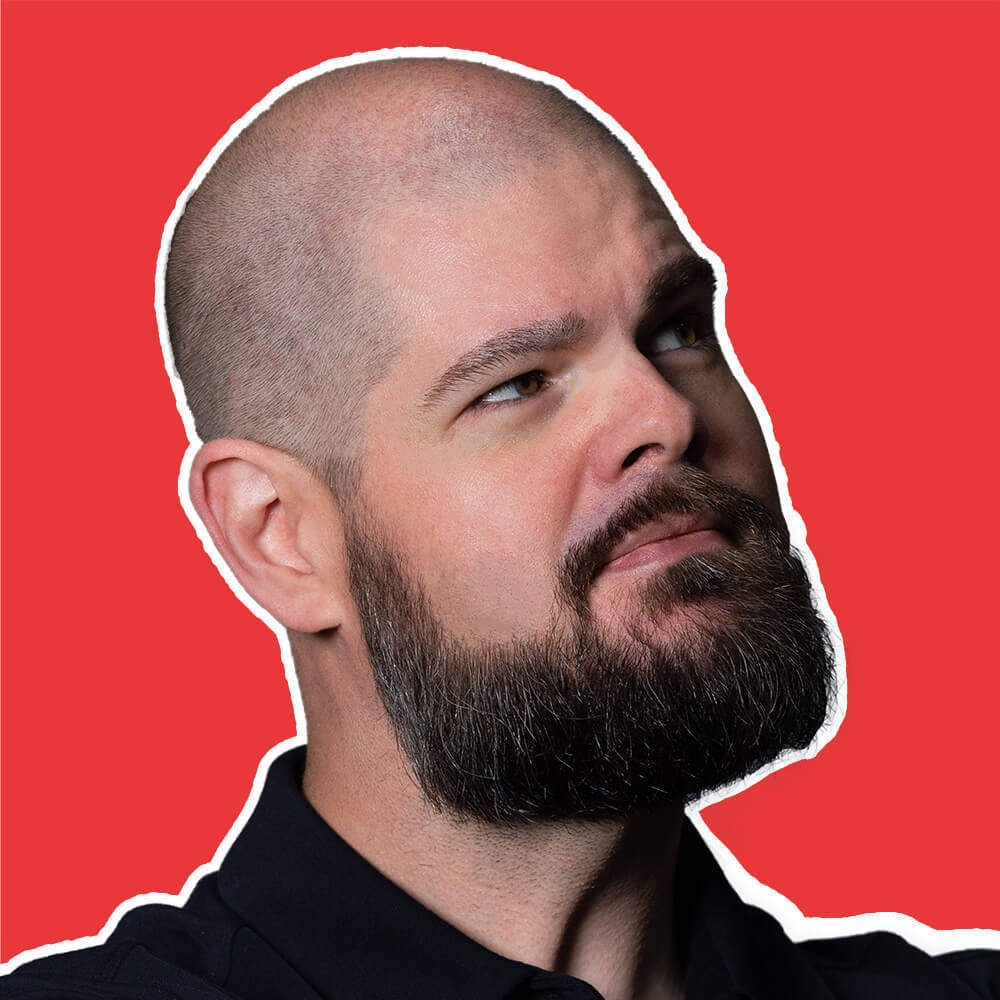This network error occurs when requests to Google Analytics tracking endpoints fail, typically due to ad blockers, privacy extensions, or network restrictions preventing analytics data collection. The error appears when Google Analytics attempts to send tracking data but the request is blocked or fails to reach Google’s servers.
These errors are generated by Google Analytics’ own JavaScript code when network requests to analytics collection endpoints are prevented. While they appear in error monitoring, they represent user privacy choices and extension behavior rather than application problems requiring fixes.
Important: These errors do not impact users or application functionality - they only affect analytics data collection which is outside your control.
The Problem
“Failed to fetch: Google Analytics” occurs when network requests to Google Analytics collection endpoints fail to complete. The error manifests when Google Analytics JavaScript attempts to send tracking data but encounters network-level blocking or connectivity issues.
Common Google Analytics endpoints that trigger these errors include:
analytics.google.com/g/collect- Google Analytics 4 data collectiongoogletagmanager.com/td- Tag Manager wrapping of Google Analyticsgoogle-analytics.com/g/collect- Legacy and GA4 data collectiongoogle.com/ccm/collect- Consent and conversion measurement
These errors originate from Google’s own analytics.js or gtag.js libraries when their internal network requests are blocked by privacy tools or network restrictions.
Key point: These errors indicate blocked analytics tracking, not problems with your application’s core functionality.
Understanding the Root Cause
“Failed to fetch: Google Analytics” stems from various privacy and security measures that block analytics tracking:
1. Ad Blocker and Privacy Extension Interference
Most common cause: Browser extensions like uBlock Origin, Privacy Badger, AdBlock Plus, and other privacy tools actively block requests to Google Analytics domains.
How to identify: High volume of errors from users, particularly those using privacy-conscious browsers or extensions.
2. Corporate Network Filtering
Enterprise networks often block analytics and tracking services as part of their security policies.
How to identify: Errors correlating with business hours or specific geographic regions with strict network policies.
3. Browser Privacy Settings
Modern browsers’ built-in privacy features, including tracking protection and strict privacy modes, may block analytics requests.
How to identify: Errors from users of privacy-focused browsers like Brave, or browsers with strict privacy settings enabled.
4. DNS and Network-Level Blocking
Network-level filtering, DNS filtering services, or VPN providers may block analytics domains entirely.
How to identify: Complete failure of analytics requests rather than partial blocking.
5. Content Security Policy Restrictions
Overly restrictive Content Security Policy headers might prevent analytics requests from being sent.
How to identify: Errors accompanied by CSP violation warnings in the browser console.
How to Fix “Failed to fetch: Google Analytics”
Quick Troubleshooting Checklist
- Recognize this as analytics blocking, not application errors
- Configure error monitoring to ignore Google Analytics network failures
- Verify your application works correctly without analytics tracking
- Consider if analytics data loss is acceptable for your use case
- Test application functionality with ad blockers enabled
The primary approach is filtering these errors since they represent user privacy choices:
Step 1: Configure TrackJS to Ignore Google Analytics Errors
Set up ignore rules to filter out Google Analytics network failures:
TrackJS Ignore Rule Configuration:
Use the suggested rule for Google Analytics network errors:
- Go to the TrackJS Ignore Rules page
- Click “Suggested Rules”
- Add the “Ignore Google Analytics Network Errors” rule
This automatically filters errors containing:
analytics.google.com/g/collectgoogle-analytics.com/g/collectgoogle.com/ccm/collectgoogletagmanager.com/td
Step 2: Verify Application Independence from Analytics
Ensure your application functions correctly when Google Analytics is blocked:
// Test your application with Google Analytics blocked
// Method 1: Use browser developer tools
// 1. Open DevTools → Network tab
// 2. Right-click → Block request domain
// 3. Add: *.google-analytics.com, *.analytics.google.com
// 4. Test all critical application functionality
// Method 2: Conditional analytics loading
function initializeAnalytics() {
// Only initialize if not blocked by user preference
if (typeof gtag === 'undefined') {
console.log('Google Analytics blocked - application continues normally');
return;
}
// Configure Google Analytics
gtag('config', 'GA_MEASUREMENT_ID', {
// Error handling for failed requests
transport_type: 'beacon',
custom_map: {'custom_parameter': 'custom_value'}
});
}
// Graceful analytics with error handling
function trackEvent(eventName, parameters = {}) {
try {
if (typeof gtag !== 'undefined') {
gtag('event', eventName, parameters);
} else {
console.log('Analytics tracking skipped - gtag not available');
}
} catch (error) {
console.log('Analytics tracking failed silently:', error.message);
// Application continues normally without analytics
}
}
// Usage - application works with or without analytics
trackEvent('user_interaction', {
category: 'engagement',
label: 'button_click'
});
Step 3: Consider Alternative Analytics Solutions (Optional)
If analytics data is critical and Google Analytics blocking is significantly impacting your data collection, consider privacy-focused alternatives that are less likely to be blocked:
Popular Google Analytics alternatives:
- Request Metrics - Focuses on Core Web Vitals and user experience metrics without invasive tracking
- Plausible Analytics - Privacy-focused, GDPR-compliant analytics
- Fathom Analytics - Simple, privacy-first website analytics
Consider analytics solutions that emphasize privacy compliance and user experience over comprehensive tracking, as these are less likely to be blocked by privacy tools.
Step 4: Monitor Analytics Coverage Impact
Track the impact of blocked analytics requests on your data collection. Error monitoring services like TrackJS can help you understand what percentage of users have analytics blocked, but the key is ensuring this doesn’t affect application functionality.
Consider analytics blocking as part of the modern web landscape where users actively protect their privacy.
When to Ignore This Error
“Failed to fetch: Google Analytics” should almost always be ignored because:
- User privacy choice: Represents deliberate blocking by privacy tools and user settings
- No application impact: Analytics blocking doesn’t affect core application functionality
- Third-party service: Google Analytics failures are outside your control
- Expected behavior: Privacy-conscious users and corporate networks commonly block analytics
However, consider the impact if:
- Business metrics dependency: Critical business decisions rely heavily on complete analytics data
- Compliance requirements: Certain tracking is required for legal or business compliance
- High blocking rates: Significant portion of users block analytics, affecting data quality
Summary
“Failed to fetch: Google Analytics” represents blocked analytics tracking requests due to ad blockers, privacy extensions, or network filtering. These errors indicate user privacy choices and security measures working as intended, not application problems requiring fixes.
The appropriate response is filtering these errors from monitoring while ensuring your application functions correctly without analytics tracking. Focus on building applications that work well regardless of whether analytics data is successfully collected.
Remember: Analytics blocking is a normal part of the privacy-conscious web ecosystem. Design your applications and business metrics collection to be resilient to analytics blocking rather than treating blocked tracking as errors to be eliminated.