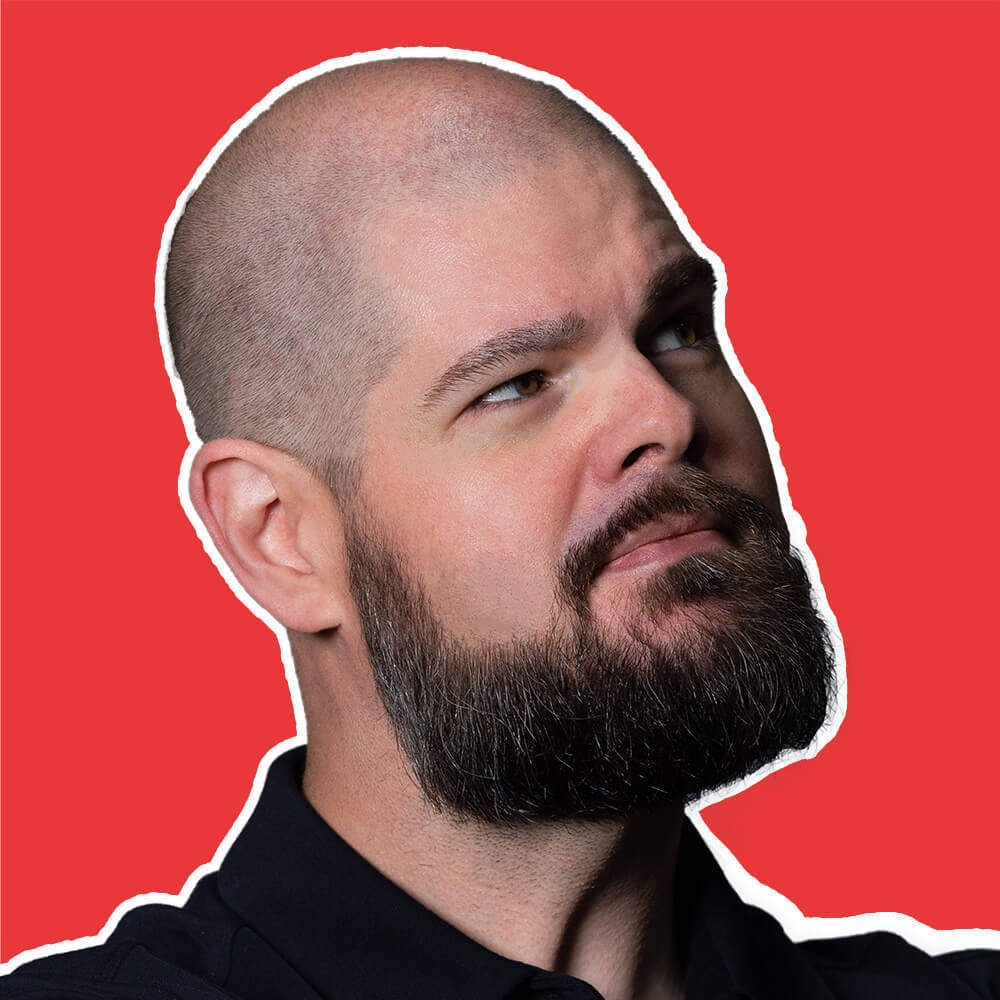An error that has nothing to do with your website but shows up in your error monitoring anyway. This message comes from the MetaMask browser extension that some of your visitors have installed for cryptocurrency transactions, and it’s trying to interact with pages across the web.
MetaMask is a popular cryptocurrency wallet that runs as a browser extension. Even though your site has nothing to do with cryptocurrency, visitors with MetaMask installed might generate these errors when the extension fails to initialize properly or can’t reach its servers.
Important: These errors don’t indicate any problems with your website. They’re noise from a third-party browser extension that you can safely filter out.
The Problem
“Failed to connect to MetaMask” appears in your error logs when visitors with the MetaMask extension experience connection issues between the extension and MetaMask’s backend services. Your website isn’t trying to connect to MetaMask, the extension itself is failing independently.
This is similar to errors from ad blockers, password managers, or other browser extensions that inject code into every page. The key difference is that MetaMask errors often sound alarming because they mention “failed connections” and “wallets,” making site owners worry about security issues.
Reality check: Your site isn’t broken. You’re not losing cryptocurrency features. You’re just seeing the side effects of what your visitors have installed in their browsers.
Understanding the Root Cause
MetaMask errors on non-crypto sites stem from how browser extensions operate:
1. Universal Extension Injection
What’s happening: MetaMask injects its Web3 provider into every single page, regardless of whether the site uses cryptocurrency features. When this injection fails, it generates errors.
How to identify: Errors mentioning “MetaMask,” “ethereum,” “Web3,” or “wallet” from users you’re not expecting to use crypto features.
2. Extension Service Disruptions
The MetaMask extension needs to communicate with backend services to function. When those services are down or blocked by corporate firewalls, the extension generates errors on every page the user visits.
How to identify: Spikes in MetaMask errors across multiple users at the same time, suggesting a service-wide issue.
3. Extension Update Issues
Browser extensions update automatically, and sometimes these updates introduce bugs that cause initialization failures on all websites.
How to identify: Sudden appearance of MetaMask errors after no code changes on your site.
4. User Environment Conflicts
Users might have multiple crypto wallets installed, outdated browser versions, or security software that interferes with MetaMask’s operation.
How to identify: Consistent MetaMask errors from specific users rather than widespread issues.
How to Fix “Failed to connect to MetaMask”
Quick Troubleshooting Checklist
- Confirm your site doesn’t intentionally use Web3 or cryptocurrency features
- Check if errors correlate with any actual user-reported problems
- Set up filtering rules to ignore MetaMask extension errors
- Monitor whether these errors affect key user journeys
- Document for your team that these are third-party extension issues
Since these are extension errors outside your control, the solution is filtering:
Step 1: Identify the Error Pattern
Review your error logs to understand the MetaMask error signatures appearing on your site. Common patterns include:
- “Failed to connect to MetaMask”
- “MetaMask: Provider not found”
- “Cannot read properties of undefined (reading ‘ethereum’)”
- “Web3 provider not detected”
- Stack traces containing “metamask” or “ethereum”
Step 2: Configure Error Monitoring Filters
Set up ignore rules to filter out MetaMask errors. In TrackJS, navigate to Settings > Ignore Rules and create a new rule:
Ignore Rule Configuration:
- Name: MetaMask Extension Errors
- Message contains:
metamaskORethereumORweb3 provider - URL contains:
chrome-extension://(if extension URLs appear)
This removes the noise while preserving real application errors in your monitoring.
Step 3: Monitor Error Patterns
Track the frequency of MetaMask errors to understand their impact:
// TrackJS custom onError handler to log but not track MetaMask errors
TrackJS.install({
token: "YOUR_TOKEN",
onError: function(payload) {
// Check for MetaMask-related errors
if (payload.message &&
(payload.message.toLowerCase().includes('metamask') ||
payload.message.toLowerCase().includes('ethereum'))) {
// Log for analysis but don't track
console.log('MetaMask extension error detected:', payload.message);
// Return false to prevent tracking
return false;
}
// Track all other errors normally
return true;
}
});
Step 4: Verify No Real Impact
Confirm these errors don’t correlate with actual site problems:
- Check user feedback: Are users reporting issues that coincide with MetaMask errors?
- Review key metrics: Do conversion rates or engagement drop during MetaMask error spikes?
- Test core flows: Verify your checkout, forms, and critical features work normally
If everything functions correctly, you can confidently ignore these errors.
Step 5: Monitor Your Production Errors
Even after filtering MetaMask errors, maintain visibility into your application’s health. TrackJS helps you distinguish between harmless extension noise and genuine issues affecting your users.
Set up alerts for new error signatures and monitor trends to ensure you’re not accidentally filtering out real problems. The goal is reducing noise while maintaining awareness of actual user experience issues.
Step 6: Document for Your Team
Add a note to your error handling documentation:
MetaMask/Web3 Errors: We filter errors from cryptocurrency wallet extensions like MetaMask. These are third-party extension issues unrelated to our application. They’re configured to be ignored in our error monitoring but may still appear in browser console logs during local development.
This prevents future confusion when team members encounter these errors.
When to Ignore This Error
“Failed to connect to MetaMask” can be safely ignored when:
- No crypto features: Your site doesn’t use Web3, blockchain, or cryptocurrency features
- No user complaints: Users aren’t reporting functional problems
- Extension patterns: Errors clearly originate from browser extensions
- External timing: Errors spike without any deployments or changes on your end
However, investigate further if:
- You use Web3: Your site actually has cryptocurrency features (you’d know if it did)
- Pattern changes: MetaMask errors suddenly increase dramatically
- User reports: Users mention payment or transaction issues
- Console errors during development: You see these locally without MetaMask installed
Summary
“Failed to connect to MetaMask” is noise from a cryptocurrency wallet extension that your visitors have installed. The extension tries to inject Web3 capabilities into every website, and sometimes this process fails, generating errors that have nothing to do with your code.
The solution is simple: filter these errors from your monitoring. They don’t indicate problems with your site, they don’t affect your users’ experience on your site, and there’s nothing you can do to prevent them. Focus your debugging efforts on errors you can actually fix.
For guidance on filtering other types of browser extension errors, check out our JavaScript Answers collection.
Remember: Not every error in your logs requires action. Learning what to ignore is just as important as knowing what to fix.